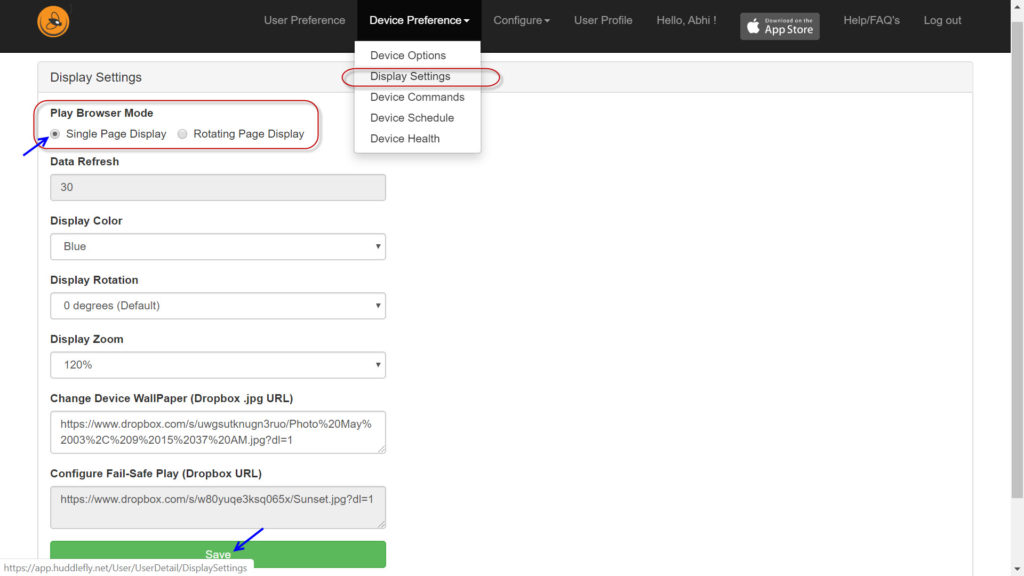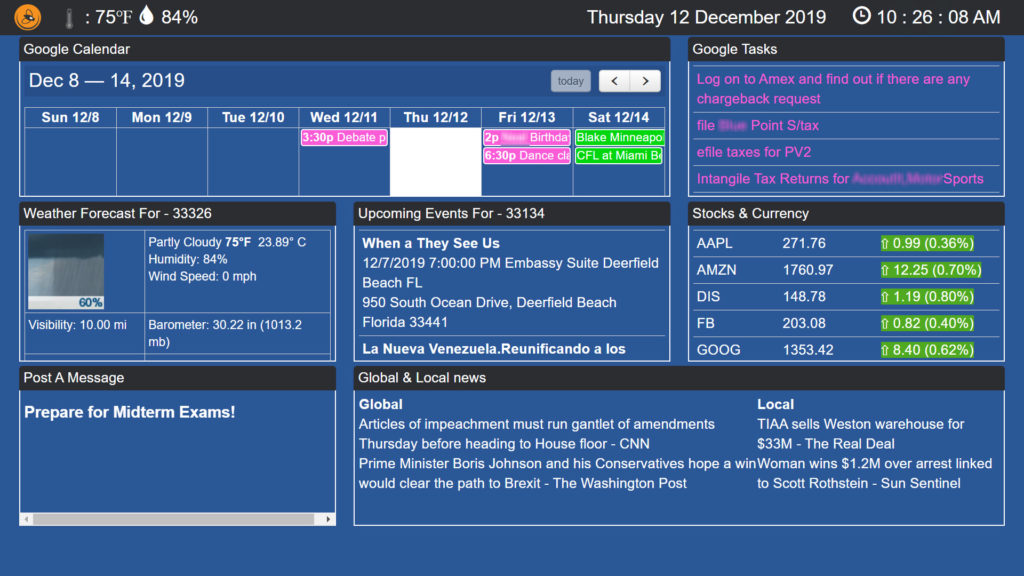HuddleFly has the ability to display schedules and play them at pre-determined times. This feature is only available for on the Web app. For example: If you have a need to display breakfast menu at 6am in the morning and lunch menu at 11am, you can do this by creating Display Schedule as follows.
Note: When the end time is reached, HuddleFly automatically goes back and displays the Master Menu.
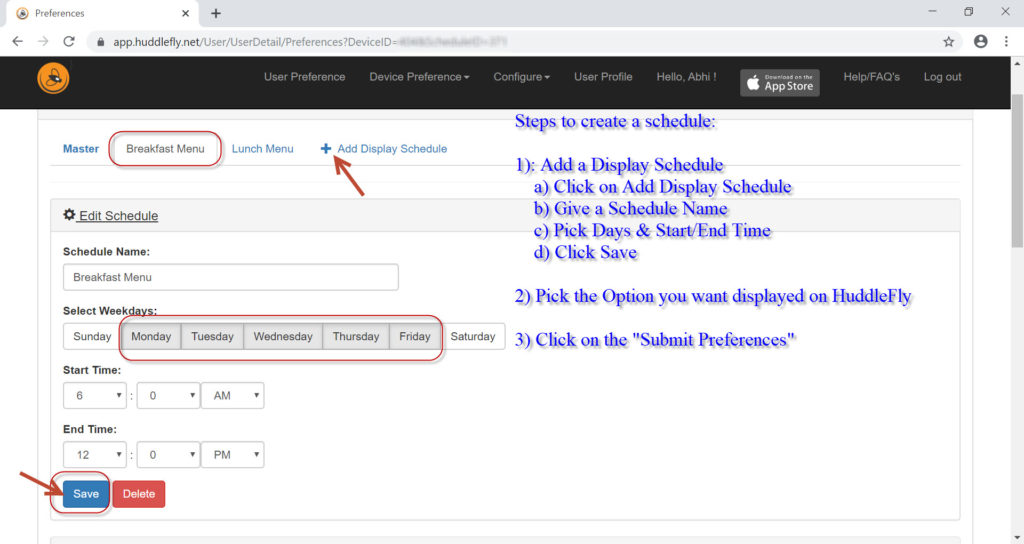
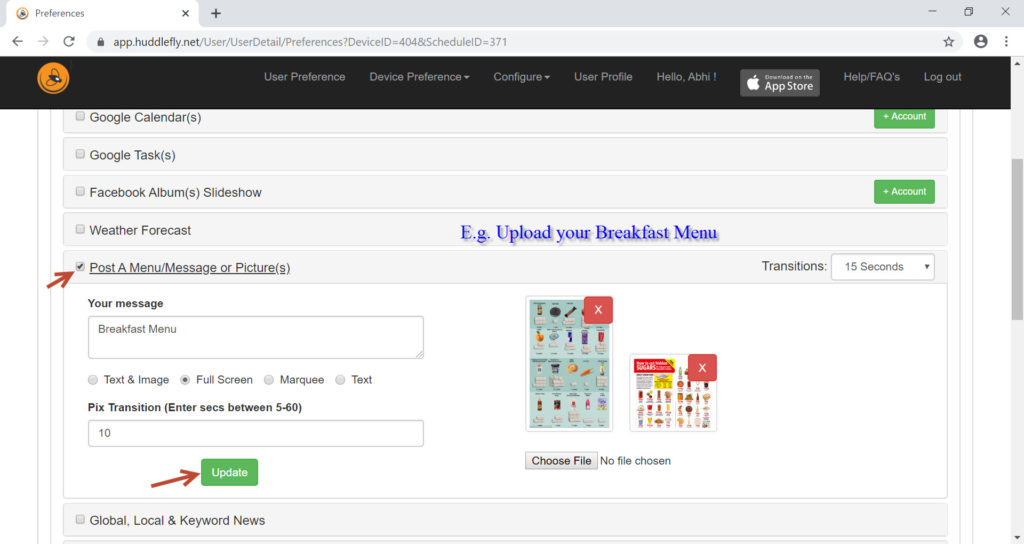
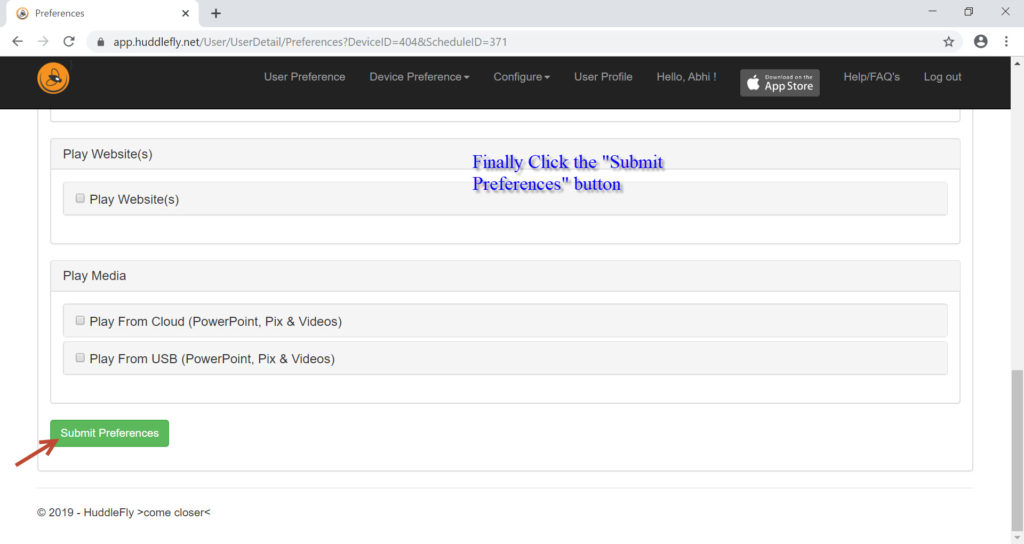


Single-Page Mode:
HuddleFly has the ability to display snippets of aggregated information from the web using the Single Page Display mode in a dashboard format. By default HuddleFly displays one page after another and rotates them based on the transition time period setup by you. However, using Single Page, you can see all of those information in a single place. So, for example: Within the Play Browser function, you could choose say Google Calendar, Google Tasks, Weather, Local Events, Stocks/Currency, Global/Local News and Post A Message option. HuddleFly will display it in the following format as shown below.